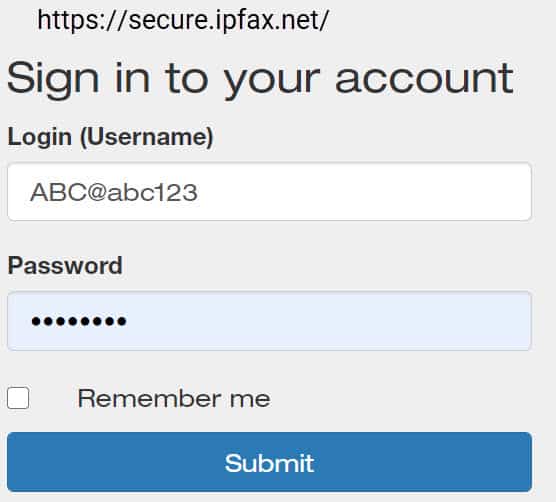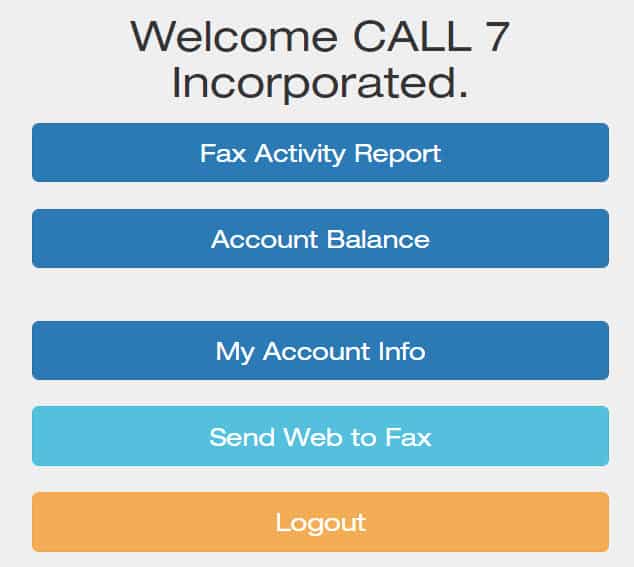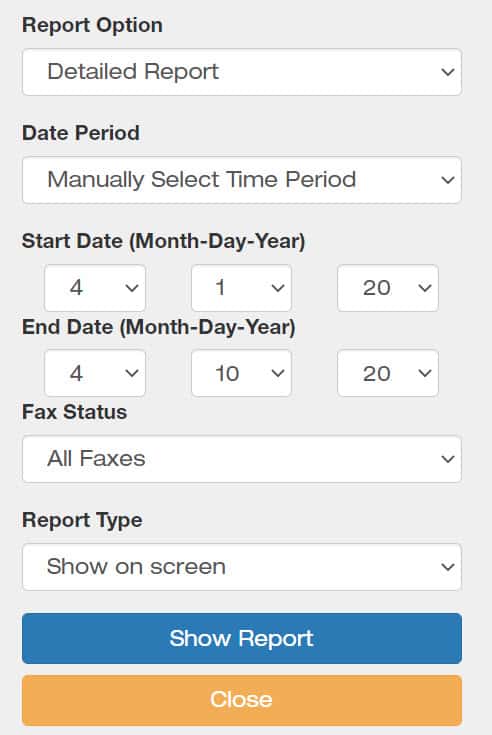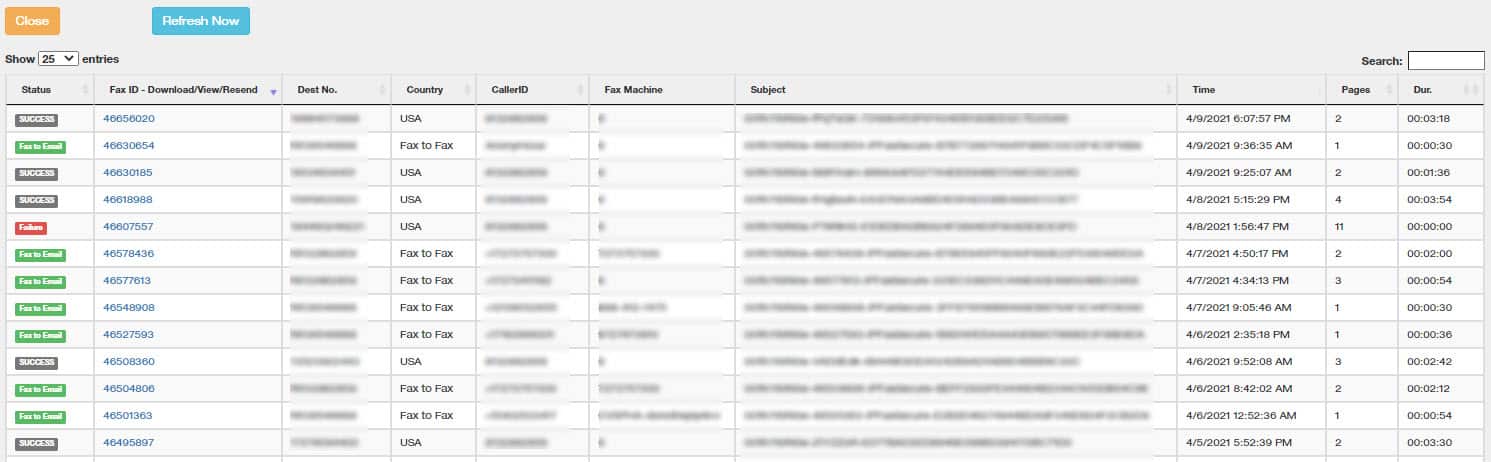The Secure Fax Portal may be accessed via a web browser on any device.
Once you have logged in, the Options Menu appears:
IMPORTANT NOTE:CANCEL or CLOSE
SEND A FAX via Web to Fax: Enter recipient’s name Enter Fax subject Type in Fax Number, then press ADD Those will then be visible in the Destinations Box. Highlight a number and then press REMOVE Cover Page options are available: No Cover Page A General cover page URGENT Confidential You may type a cover page message <img alt="" data-id="7155" title="ACD Supervisor Screen" data-css="tve-u-16ffde47591" style="" ml-d="-18" center-h-d="false" mt-d="0" width="1530" height="496" data-src="https://dev.call7.com/wp-content/uploads/2020/01/ACD-Supervisor-Screen.png" class="tve_image wp-image-7155 lazyload" src="data:image/gif;base64,R0lGODlhAQABAAAAACH5BAEKAAEALAAAAAABAAEAAAICTAEAOw=="><noscript><img alt="" data-id="7155" title="ACD Supervisor Screen" data-css="tve-u-16ffde47591" style="" ml-d="-18" center-h-d="false" mt-d="0" width="1530" height="496" data-src="https://dev.call7.com/wp-content/uploads/2020/01/ACD-Supervisor-Screen.png" class="tve_image wp-image-7155 lazyload" src="data:image/gif;base64,R0lGODlhAQABAAAAACH5BAEKAAEALAAAAAABAAEAAAICTAEAOw=="><noscript><img alt="" data-id="7155" title="ACD Supervisor Screen" data-css="tve-u-16ffde47591" style="" ml-d="-18" center-h-d="false" mt-d="0" width="1530" height="496" data-src="https://dev.call7.com/wp-content/uploads/2020/01/ACD-Supervisor-Screen.png" class="tve_image wp-image-7155 lazyload" src="data:image/gif;base64,R0lGODlhAQABAAAAACH5BAEKAAEALAAAAAABAAEAAAICTAEAOw=="><noscript><img alt="" data-id="7155" title="ACD Supervisor Screen" data-css="tve-u-16ffde47591" style="" ml-d="-18" center-h-d="false" mt-d="0" width="1530" height="496" data-src="https://dev.call7.com/wp-content/uploads/2020/01/ACD-Supervisor-Screen.png" class="tve_image wp-image-7155 lazyload" src="data:image/gif;base64,R0lGODlhAQABAAAAACH5BAEKAAEALAAAAAABAAEAAAICTAEAOw=="><noscript><img alt="" data-id="7155" title="ACD Supervisor Screen" data-css="tve-u-16ffde47591" style="" ml-d="-18" center-h-d="false" mt-d="0" width="1530" height="496" data-src="https://dev.call7.com/wp-content/uploads/2020/01/ACD-Supervisor-Screen.png" class="tve_image wp-image-7155 lazyload" src="data:image/gif;base64,R0lGODlhAQABAAAAACH5BAEKAAEALAAAAAABAAEAAAICTAEAOw=="><noscript><img alt="" data-id="7155" title="ACD Supervisor Screen" data-css="tve-u-16ffde47591" style="" ml-d="-18" center-h-d="false" mt-d="0" width="1530" height="496" data-src="https://dev.call7.com/wp-content/uploads/2020/01/ACD-Supervisor-Screen.png" class="tve_image wp-image-7155 lazyload" src="data:image/gif;base64,R0lGODlhAQABAAAAACH5BAEKAAEALAAAAAABAAEAAAICTAEAOw=="><noscript><img alt="" data-id="7155" title="ACD Supervisor Screen" data-css="tve-u-16ffde47591" style="" ml-d="-18" center-h-d="false" mt-d="0" width="1530" height="496" data-src="https://dev.call7.com/wp-content/uploads/2020/01/ACD-Supervisor-Screen.png" class="tve_image wp-image-7155 lazyload" src="data:image/gif;base64,R0lGODlhAQABAAAAACH5BAEKAAEALAAAAAABAAEAAAICTAEAOw=="><noscript><img alt="" data-id="7155" title="ACD Supervisor Screen" data-css="tve-u-16ffde47591" style="" ml-d="-18" center-h-d="false" mt-d="0" width="1530" height="496" data-src="https://dev.call7.com/wp-content/uploads/2020/01/ACD-Supervisor-Screen.png" class="tve_image wp-image-7155 lazyload" src="data:image/gif;base64,R0lGODlhAQABAAAAACH5BAEKAAEALAAAAAABAAEAAAICTAEAOw=="><noscript><img alt="" data-id="7155" title="ACD Supervisor Screen" data-css="tve-u-16ffde47591" style="" ml-d="-18" center-h-d="false" mt-d="0" width="1530" height="496" data-src="https://dev.call7.com/wp-content/uploads/2020/01/ACD-Supervisor-Screen.png" class="tve_image wp-image-7155 lazyload" src="data:image/gif;base64,R0lGODlhAQABAAAAACH5BAEKAAEALAAAAAABAAEAAAICTAEAOw=="><noscript><img alt="" data-id="7155" title="ACD Supervisor Screen" data-css="tve-u-16ffde47591" style="" ml-d="-18" center-h-d="false" mt-d="0" width="1530" height="496" data-src="https://dev.call7.com/wp-content/uploads/2020/01/ACD-Supervisor-Screen.png" class="tve_image wp-image-7155 lazyload" src="data:image/gif;base64,R0lGODlhAQABAAAAACH5BAEKAAEALAAAAAABAAEAAAICTAEAOw=="><noscript><img alt="" data-id="7155" title="ACD Supervisor Screen" data-css="tve-u-16ffde47591" style="" ml-d="-18" center-h-d="false" mt-d="0" width="1530" height="496" data-src="https://dev.call7.com/wp-content/uploads/2020/01/ACD-Supervisor-Screen.png" class="tve_image wp-image-7155 lazyload" src="data:image/gif;base64,R0lGODlhAQABAAAAACH5BAEKAAEALAAAAAABAAEAAAICTAEAOw=="><noscript><img alt="" data-id="7155" title="ACD Supervisor Screen" data-css="tve-u-16ffde47591" style="" ml-d="-18" center-h-d="false" mt-d="0" width="1530" height="496" data-src="https://dev.call7.com/wp-content/uploads/2020/01/ACD-Supervisor-Screen.png" class="tve_image wp-image-7155 lazyload" src="data:image/gif;base64,R0lGODlhAQABAAAAACH5BAEKAAEALAAAAAABAAEAAAICTAEAOw=="><noscript><img alt="" data-id="7155" title="ACD Supervisor Screen" data-css="tve-u-16ffde47591" style="" ml-d="-18" center-h-d="false" mt-d="0" width="1530" height="496" data-src="https://dev.call7.com/wp-content/uploads/2020/01/ACD-Supervisor-Screen.png" class="tve_image wp-image-7155 lazyload" src="data:image/gif;base64,R0lGODlhAQABAAAAACH5BAEKAAEALAAAAAABAAEAAAICTAEAOw=="><noscript><img alt="" data-id="7155" title="ACD Supervisor Screen" data-css="tve-u-16ffde47591" style="" ml-d="-18" center-h-d="false" mt-d="0" width="1530" height="496" data-src="https://dev.call7.com/wp-content/uploads/2020/01/ACD-Supervisor-Screen.png" class="tve_image wp-image-7155 lazyload" src="data:image/gif;base64,R0lGODlhAQABAAAAACH5BAEKAAEALAAAAAABAAEAAAICTAEAOw=="><noscript><img alt="" data-id="7155" title="ACD Supervisor Screen" data-css="tve-u-16ffde47591" style="" ml-d="-18" center-h-d="false" mt-d="0" width="1530" height="496" data-src="https://dev.call7.com/wp-content/uploads/2020/01/ACD-Supervisor-Screen.png" class="tve_image wp-image-7155 lazyload" src="data:image/gif;base64,R0lGODlhAQABAAAAACH5BAEKAAEALAAAAAABAAEAAAICTAEAOw=="><noscript><img alt="" data-id="7155" title="ACD Supervisor Screen" data-css="tve-u-16ffde47591" style="" ml-d="-18" center-h-d="false" mt-d="0" width="1530" height="496" data-src="https://dev.call7.com/wp-content/uploads/2020/01/ACD-Supervisor-Screen.png" class="tve_image wp-image-7155 lazyload" src="data:image/gif;base64,R0lGODlhAQABAAAAACH5BAEKAAEALAAAAAABAAEAAAICTAEAOw=="><noscript><img alt="" data-id="7155" title="ACD Supervisor Screen" data-css="tve-u-16ffde47591" style="" ml-d="-18" center-h-d="false" mt-d="0" width="1530" height="496" data-src="https://dev.call7.com/wp-content/uploads/2020/01/ACD-Supervisor-Screen.png" class="tve_image wp-image-7155 lazyload" src="data:image/gif;base64,R0lGODlhAQABAAAAACH5BAEKAAEALAAAAAABAAEAAAICTAEAOw=="><noscript><img class="tve_image wp-image-7155" alt="" data-id="7155" title="ACD Supervisor Screen" src="https://dev.call7.com/wp-content/uploads/2020/01/ACD-Supervisor-Screen.png" data-css="tve-u-16ffde47591" style="" ml-d="-18" center-h-d="false" mt-d="0" width="1530" height="496">
Once completed, press Send Fax Now Press CLOSE to end the session.
FAX ACTIVITY REPORT
Choose FAX Activity Report from the Main Menu.
Complete the Fax Activity Report, Always use Detailed Report Manually Select Time Period is set by default Select the Start Date Select the End Date Select: All Faxes or Inbound Faxes or Outbound Faxes. Here we selected All Faxes. Show on screen is Default. (If you wish to start over, remember, press to CLOSE and not the Back arrow in the Browser)
In this report, we have blurred out confidential information. PRESS CLOSE when completed to go back to the Main Menu. DO NOT USE THE BACK Arrow in your browser. To view a Fax, do not Press CLOSE : Instead CLICK on the FAX ID number in the Report.
This is the FAX Options View Click on View Fax Page Once the FAX is open, you may also PRINT it. Press DOWNLOAD Fax To RESEND a Fax : RESEND.